Keywords
Pattern Digger uses 'keywords' to search for string patterns inside all files in a specified directory (recursively). You can choose to search inside source code comments only or full text search across multiple files.
Results
The results table shows details for all the results matching selected keyword. Line number, text, file name and color strip which matches the keyword color on the left.
When you load a saved project there is no need to rescan. The results are saved in database and restored. If there have been any changes since last time, they will be detected in the background.
Use Space key to quickly preview the search results.
Files
The files table shows all the files containing results with number of results in each file.
Double click a file name to open it in the text editor.
Color strip on the left side of a keyword is automatically assigned and can be changed by user. Color strip enables easy keyword<->result identification in the results table.
The number on the right side is the total number of search results for the keyword.
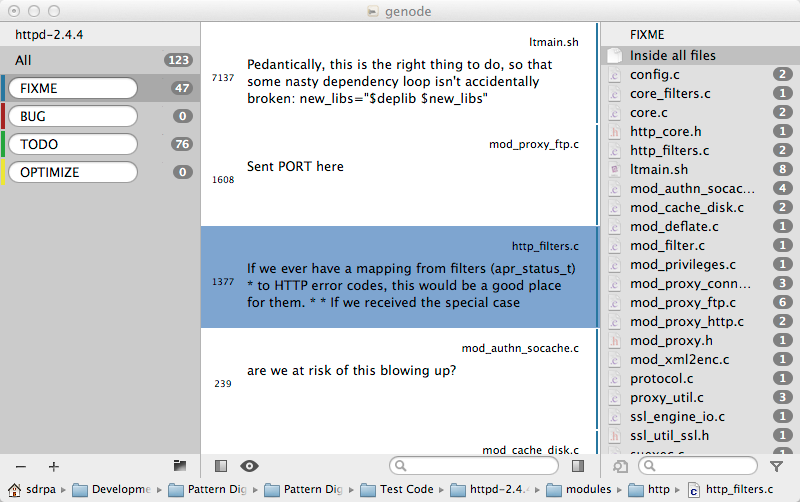
Use folder icon to set target folder or drag and drop folder from Finder to keywords view.
To stop a search in progress just delete a keyword, search will stop automatically.
Double click a table row to open the file in default editor. Using path control you can quickly open directory containing the file in Finder. Right-click on the path control will display context menu where you can quickly choose new search folder.
The search field in results table will search all results contents, as you type, the results table automatically updates matches.
The search field in files table will search for files by file name.
Use quick editor to edit/view or go back and forth between all the specific words inside a file.
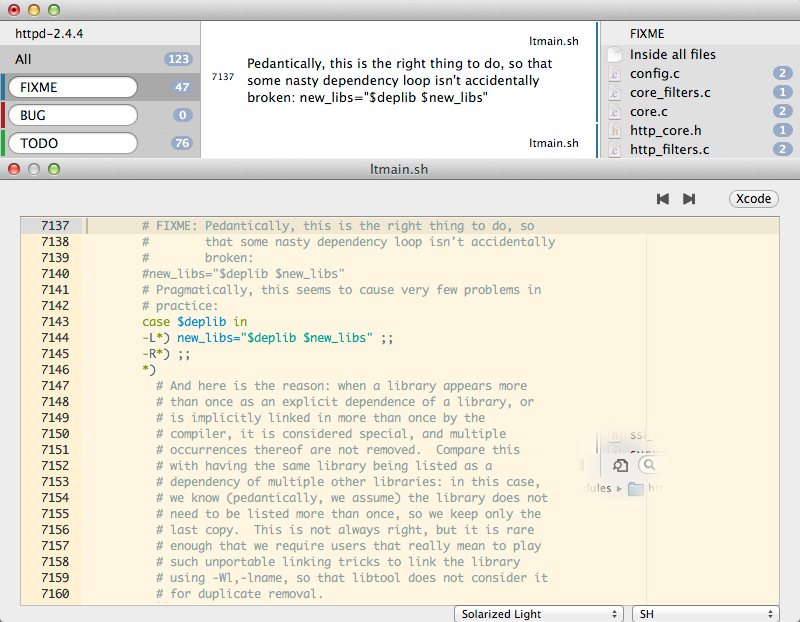
Quick editor enables easy way to go back and forth between all the specific comments.
Select an editor theme that suits your style.