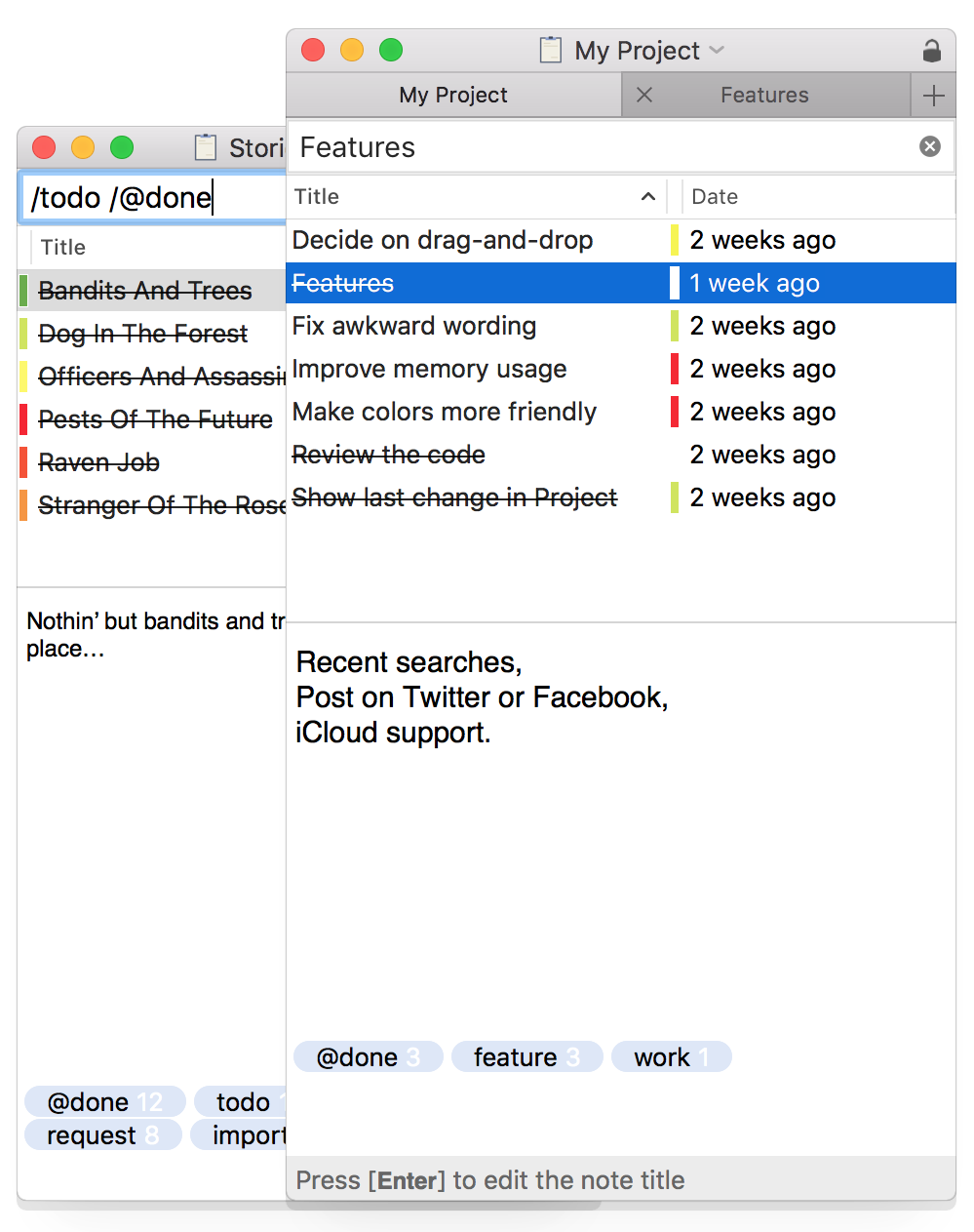Search or Create
Search bar is used for both creating and searching content. Search is performed as-you-type, the results will appear before you have finished typing the query. For instance, if you type in 'johnnie walker bl', results for 'Johnnie Walker Black Label' and 'Johnnie Walker Blue Label' will be shown before you have finished typing the query. You can use arrow keys ↑ and ↓ to go through the available matches as you type.
Search encompasses title and content. If there are no matches when you start typing, pressing ⏎ (enter key) creates a new note with the title of the current search. Otherwise, If there are matches for the search string, pressing ⏎ switches focus to the content of the selected note so you can immediately begin typing in the note's content.
Tip: Press ⎋ (esc) at any time to clear the current search and switch focus to the search bar. All the operations can be performed using the keyboard only. See: Shortcuts
Notes can be created by:
- • Drag & dropping a text directly on a notepad window (from any app),
- • Drag & dropping notes from one notepad to another,
- • Using 'Paste as New Note' from Edit menu. It will create a new note from the clipboard content,
- • Drag & dropping snippets from snippets window
Create content directly from the search bar
A new note (with keywords) can be created directly from the search bar. e.g. Typing 'Buy milk /todo' and pressing ⏎ will create the 'Buy milk' note with todo keyword. Also, a new keyword can be appended to the existing note by typing in a keyword after the note has been created. e.g. 'Buy milk /today' will append today keyword to the existing 'Buy milk' note.
Assigning keywords to notes
- • Drag and drop a keyword onto the selected notes
- • Type in a new keyword into the keyword field
- • Append a keyword to the existing note directly from the search bar by typing in a keyword after the note title. See: 'Create content directly from the search bar'
'@done' keyword applies strikethrough formatting to the note's title
Filter by keywords
- • Type in the keyword prefixed with / (forward slash) into the search bar. For instance. /todo will display only the notes tagged with todo. You can use multiple keywords, eg. /todo /work, to display only the notes tagged with both 'todo' and 'work'
- • Double-click a keyword in the keyword field
Import & Export
Notbloko supports importing/exporting .txt files. An entire directory of text files can be imported in one go. Each file is imported as a separate note (file name => note title, file content => note content). If a file to be imported has been tagged in Finder all the tags will be imported in Notbloko. The same rules are valid for export.
Autosave and Undo
All the modifications are automatically saved, there is no need for manual saving. Notbloko has full undo/redo support, so you can easily hit ⌘ Z/⌘ ⇧ Z to undo/redo any changes.
Shortcuts
| ESC | Search or Create. Focus the search field and clear the current search |
| ⌘ L | Place insertion point in the search field. Focus the search field (without clearing the current search) |
| ⌘ ⇧ T | Tag selected notes |
| ⌘ ⇧ R | Rename the selected note |
Other details...
Notbloko is highly inspired by Notational Velocity. I'm long time NV user. I like the idea of single text-entry used for both creating and searching content. Notbloko started as Swift exploration project (it's completely written in Swift) implementing features I missed in NV (document architecture, better tagging...). The minimum required macOS is 10.11. It contains few 'Mega Controllers' but the code is being refactored with every new version. Version History